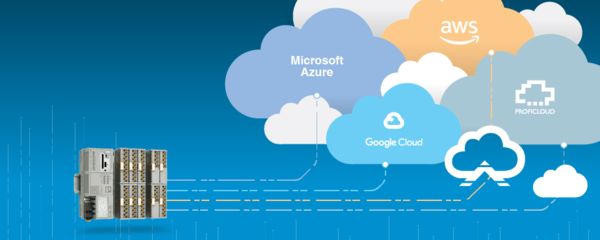
Supported Devices
The PLCnext Edge Gateway currently supports the following devices.
Installer
To deploy the PLCnext Edge Gateway, the PLCnext Edge Deployment application is required. The latest version can be downloaded here.
Desktop Application Deployment
Connecting
In order to use the PLCnext Edge Gateway, you'll need the PLCnext Edge Deployment Desktop application and a PLCnext 2152/1152 controller. You're computer will need to be connected via ethernet cable to the controller.
The IP address of your controller should be entered into the "Axiocontrol IP Address" field. Out of the box, the 2152/1152 controller has the IP Address 192.168.1.10.
The second field, "Admin Password" is the default password printed on the front of the device. It should consist of 8 alphanumeric characters.
Once these fields are entered, click the "Next" button. The application will attempt to connect to the device using the provided credentials.
Troubleshooting the Connection
If this connection fails, check that the connection fields were entered correctly. If the connection still fails, double check that your computer has network access. This can be performed by opening the Windows Command Prompt application and pinging the device. For the default address,
ping 192.168.1.10
If this attempt fails, verify that your computer has a static IP address set which is on the same network as your 2152/1152 controller.
Downloading
Once the application has successfully connected to the device, it will provide a prompt for which version of the application you would like to download. Using the "Install via Web" button, the latest version of the application will be downloaded and transferred to the device.
Clicking the "Install via File" button will provide you the ability to provide a local version of the application to transfer to the controller.
Installation
Once a valid PLCnext Edge Gateway application has been selected, the deployment will begin. This process will take a few minutes. Once the application has completed installation, it will automatically boot the PLCnext Edge Gateway application and provide you with a prompt to open the web interface directly.
Startup
The PLCnext application may take a few minutes to boot. While it is booting, the web interface provides status information.
Dashboard
Drivers
The drivers section displays the status of all local network pointing drivers. These are documented in the Local Connections pages.
Cloud Connections
The Cloud Connections section displays all connections created to Cloud services. The dashboard items display a live status of each cloud connection, and data helpful in identifying the individual connection such as its name and an icon denoting the cloud provider.
Metrics
The metrics section displays the set of all custom metrics created and data configured to be published to the cloud.
Layout
The main dashboard provides customization options for displaying its contents. By clicking on the header text of one of the dashboard sections or by hovering over the section title bar, the layout configuration options are provided. Note that these settings are not stored and will be reset on the next page refresh.
- Fullscreen
The fullscreen button expands the selected section to fullscreen. This enables viewing many items more easily for any individual section. - Add
The Add button enables the creation of a new item for the respective section - Metrics, Cloud Connections, Drivers. After clicking the layout add button, the add/create button for that section is displayed. Clicking the layout add button again will hide this button. - Reset Layout
Clicking the reset layout button resets the dashboard to show all default sections - Cloud Connections, Drivers, and Metrics. - Hide
The hide button collapses the associated section.
