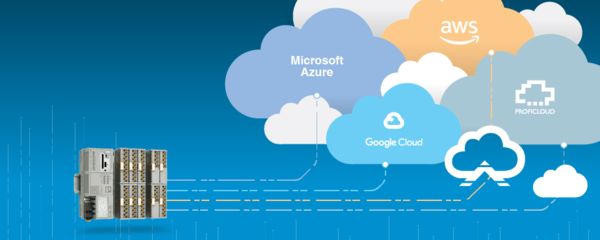
Sparkplug B Implementation Details (v1.0.0-beta0)
Single Client
- Auto reconnect
- TLS server verification
- Configuration retained and exportable
Metric concept: - Easy topic pub/sub where anything in the Gateway can be sent to the connected broker
- Supported Sparkplug broker types: BOOL, INT, DOUBLE, STRING
- Metric functions: Report by exception, hysteresis band, debounce timer
- Metric details retained and exportable
Store-and-forward on disconnect - Configurable historical buffer size
- Buffered data is retained and exportable (when historical data is being collected)
Create a Sparkplug Connection
Upon successfully logging into the PLCnext Edge Gateway, the user will be greeted with a Dashboard. Under the Drivers section, click the plus button. A modal window will appear with a list of installed drivers.
If it's not already, click the Enable button for Sparkplug and then click the Sparkplug driver link. Another modal window will appear for configuration of the Sparkplug connection. Of note are the configurable portions of the Sparkplug topic path definition.
Broker Address: Supports IP or URL format.
Port: For insecure connections (TLS Disabled), use port 1883. For secure connections (TLS Verify Server), use port 8883.
Keepalive: Used to determine connectivity. 5s min.
Sparkplug Group ID: An element of the Sparkplug Topic Namespace that provides a logical grouping of MQTT EoN nodes.
Sparkplug Edge Node ID: An element of the Sparkplug Topic Namespace that uniquely identifies the MQTT EoN node within the infrastructure.
Sparkplug Client ID: An element of the Sparkplug Topic Namespace that identifies a physical or logical device attached to the MQTT EoN node.
TLS: Verify Server for secure mode or Disable for insecure mode.
Username/Password: MQTT broker user credentials.
Once the user clicks Submit, the connection will be added to the Dashboard. Clicking on the Sparkplug driver tile will navigate the user to the Sparkplug driver details page.
Sparkplug Driver Page
From the driver details page, the user can troubleshoot or delete a connection, as well as pub/sub data to/from a broker via Metrics.
Sparkplug Client details:
Sparkplug Metrics details:
