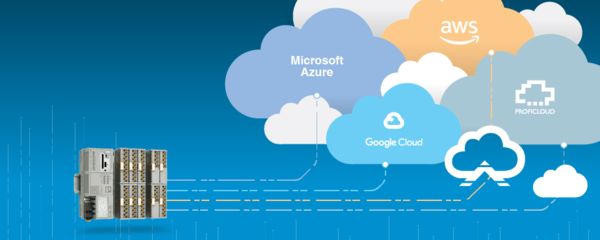
Create a device on Proficloud
The PLCnext Edge Gateway requires a virtual UUID to connect to Proficloud. Log into your Proficloud.io account and navigate to the device management service. From this page, click 'ADD DEVICE' and create a virtual device. When this process is completed, copy the UUID to your clipboard and navigate back to the PLCnext Edge Gateway.
Create Connection
Before being able to establish a connection to Proficloud, ensure that your device has internet connectivity. For help configuring network settings, view the docs.
Once the device has an internet connection, click the add cloud connection button, enable Proficloud. Once enabled, select the driver and paste the virtual UUID into the form.
Diagnostics
If your Proficloud connection enters into an error state, an error message will show up on the Proficloud client page. The following list of error messages provides a set of action items to resolve the error.
| ERROR MESSAGE | ACTION | |
|---|---|---|
| 1 | No time received from cloud | No new Token from Cloud provided |
| 2 | Cycle power to PLCnext Edge gateway device | Reset device token on the Proficloud Device Management page |
Publish Data
Publishing data to Proficloud requires similar steps to all of the PLCnext Edge Cloud drivers. On the Metrics header, click the "+ Add" button and follow the provided publishing prompt.
Click the "Source" button to select the desired data point to publish to Proficloud. Give the data point a name to use as its representation in Proficloud. The drop down menu determines how the data is to be published - either on "Change" or on an interval. When "Change" is selected, the data will be published each time the data point value has changed, and/or when the "Update Rate" field time has passed. When "Interval" is selected, the data will be published each time the entered time interval in seconds has elapsed. Generally, "Interval" should be selected for analog values which change often. The "Change" publish option should generally be used for digital values e.g. alarms.
Visualize Data
Once metrics have been configured, navigate to the device management list. Click on the virtual device which was created and click the 'ASSIGN METRIC' button. From the list, click the desired metrics to assign to this device.
Once metrics have been assigned, click the 'GO TO SERVICE' button in order to navigate to the time series data service. From the default dashboard, a 'Device Template' is shown where all assigned metrics will be displayed. For more information regarding how to utilize the time series data service, view a course online.
