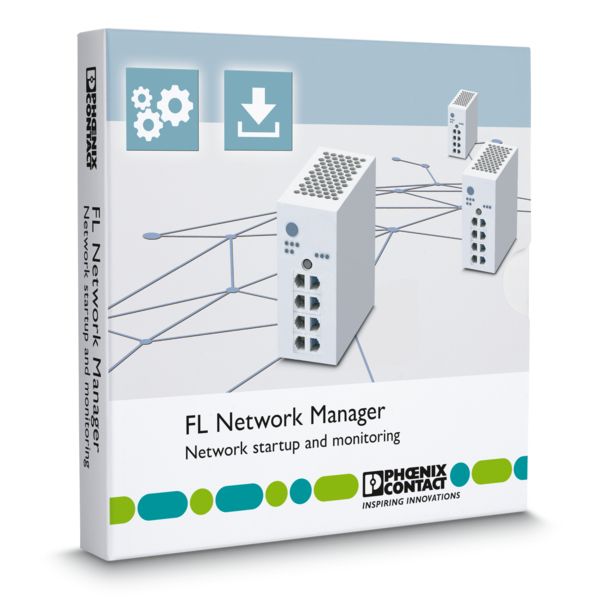
FL NETWORK MANAGER Easy network startup and device monitoring
Managed Switches, WLAN components, and security appliances from Phoenix Contact can be started up easily using the FL NETWORK MANAGER software.
You can also monitor these network components and keep your firmware up to date. With multi-device configuration, you save a lot of time when setting up and using your Ethernet network.
Your advantages
- Convenient IP address assignment in the network via BOOTP, DHCP, and DCP
- Easy VLAN configuration, even without previous knowledge, with the VLAN configuration assistant
- Quick configuration of multiple components using multi-device configuration
- Overview and diagnostics of all network components with graphical topology representation
- Quick and simultaneous firmware updates on multiple devices
- Secure communication with network components via SNMPv3
FL NETWORK MANAGER software will help you get your network up and running quickly and easily. The software will assist you with the following steps:
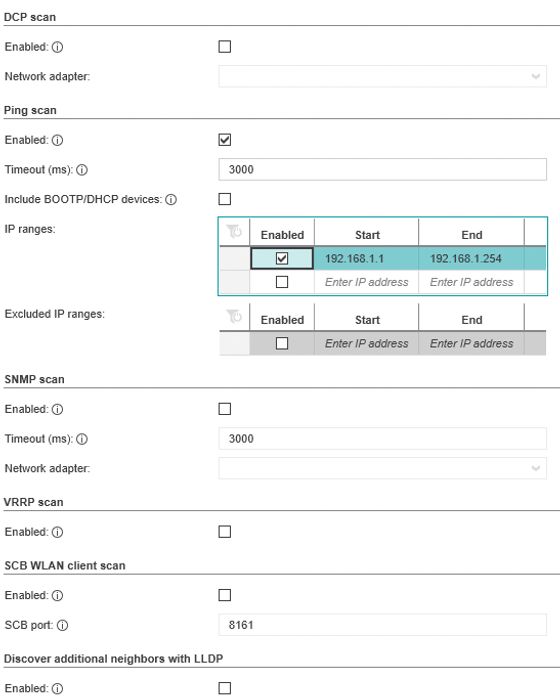
Configurable scanning options in the FL NETWORK MANAGER
Network scan – easily detect existing devices
In existing networks, the Network Manager can be used to read devices using various mechanisms. In addition to the typical method of searching an IP area, other mechanisms such as DCP or SNMP broadcast can be used.
The devices that are found are clearly displayed in a table view and can be included in the project with just a click.
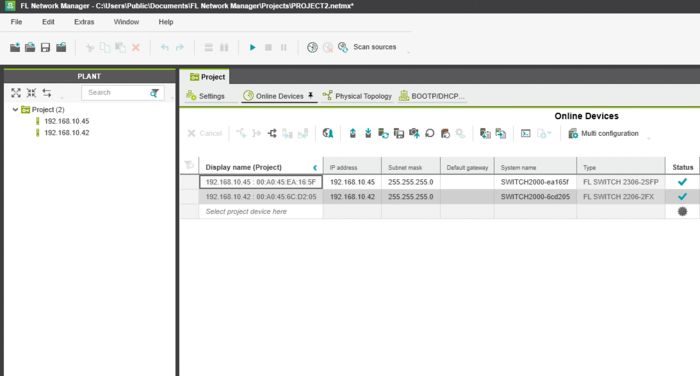
Changing the IP address in the FL Network Manager
IP assignment and device configuration
Thanks to support for various IP assignment mechanisms (BootP, DHCP, DCP), you can implement IP address assignment with just a few clicks of the mouse for Industrial Ethernet devices as well as in PROFINET and EtherNet/IP applications. IP address assignment can also be planned with the aid of device MAC addresses.
The network components that you have integrated in your project can be configured in detail. Furthermore, typical parameters such as the IP address, subnet mask, gateway address, and device name can be conveniently modified in a table overview.
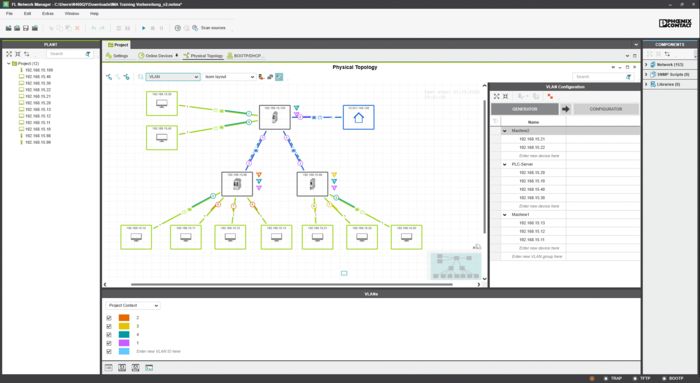
VLAN configuration assistant enables convenient configuration
VLAN configuration with no previous knowledge required
The end devices that will become members of a VLAN are simply selected using the graphical network topology. Based on your selection, the configurations for the end devices and switches are automatically generated by the FL Network Manager and then rolled out system-wide. Validating the VLAN configuration before rolling it out to the devices avoids communication interruptions. Thanks to the VLAN configuration assistant, no previous knowledge is required to configure the VLANs.
The expert mode additionally allows manual modification of the automatically generated VLAN configuration. This includes, for example, adding and removing ports and devices as well as changing priorities.
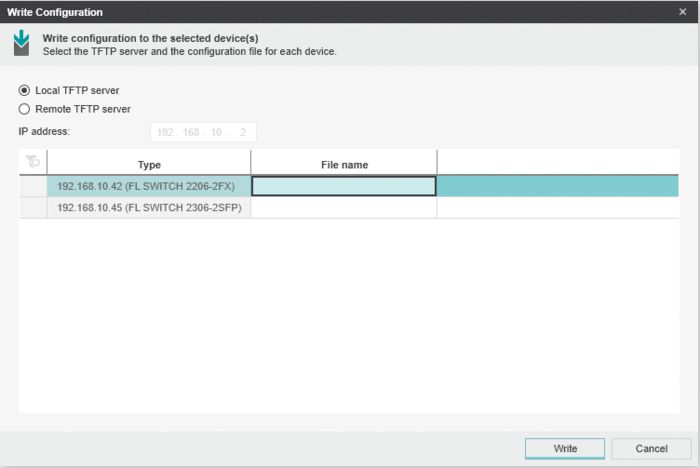
Uploading device configuration with FL NETWORK MANAGER
Easy handling of configuration files
For quick device replacement or backup, configuration files can be simultaneously downloaded from multiple devices in just two clicks. The files are stored with the IP address and time stamp, making assignment and revision management quick and easy.
It also takes just a few clicks to download the configuration files to the devices:
- Select appropriate devices
- Select the “Download configuration file to device” function
- Select the file for each device from the directory and start them all with just one click
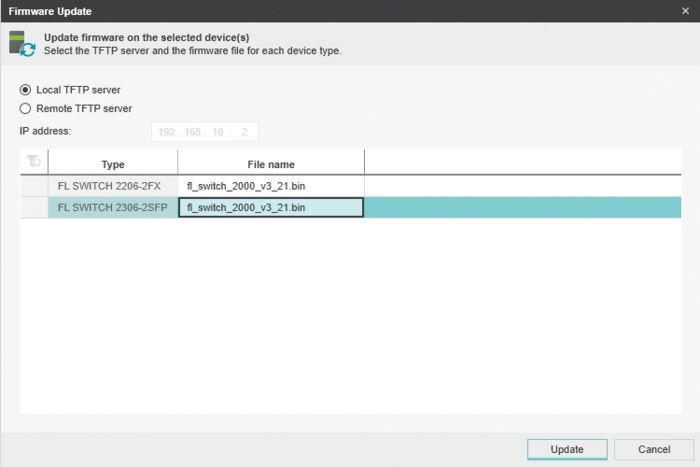
Selecting the files for the firmware update using the FL NETWORK MANAGER
Multi-firmware update
With the Network Manager, you can update all devices at the same time in just a few clicks. The software provides all the necessary functions, which means that no additional tools are required.
- Select the devices
- Select the firmware files
- Start the update for all devices in parallel
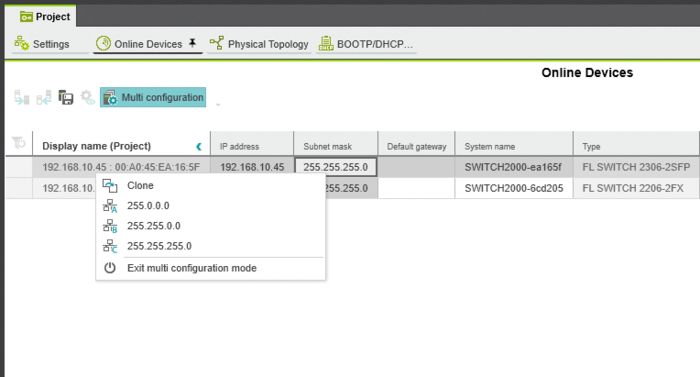
Multi-device configuration
Configure multiple devices simultaneously
Network Manager offers multi-device configuration which allows you to adjust the same parameters, such as activating redundancy mechanisms, on different devices. With just a few clicks, you can easily activate a function on any number of devices in your network.
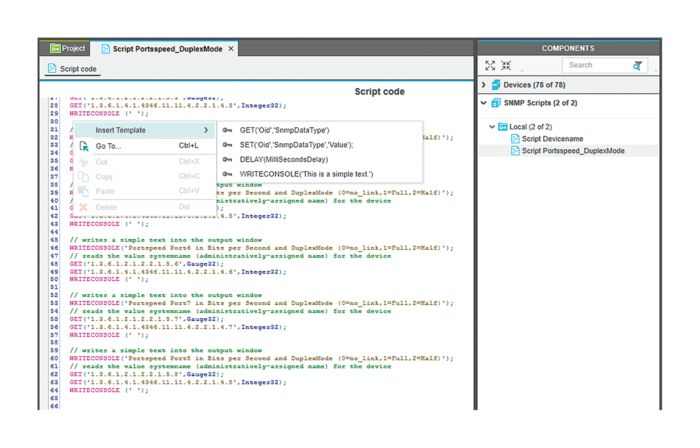
SNMP scripting
Configuration and diagnostics for every SNMP-capable device
Complete device parameterization can be done by creating SNMP scripts. These scripts can be saved and used again later on additional devices. This makes it possible to set parameters and run diagnostics on every SNMP-capable device. In addition to network infrastructure products such as switches, WLAN access points, and Ethernet extenders, you can also use them to configure I/O stations and Ethernet-capable power supplies from Phoenix Contact. With the simple syntax and ready-made templates, this is no longer an option just for IT experts.
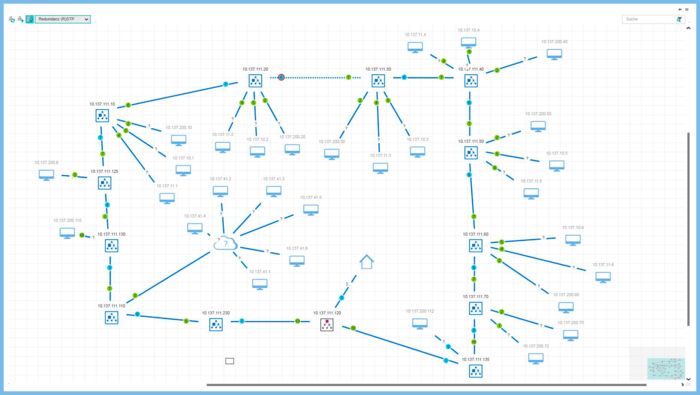
RSTP topology of the FL Network Manager
Topology representation with integrated ring diagnostics
For detecting and displaying Ethernet networks, the FL Network Manager supports topology representation with ring diagnostics. The topology detects network infrastructure components, end devices, VPN connections, and NAT architectures, and presents them in various views. Moreover, there are detailed views with diagnostic parameters for redundancy protocols, VLANs, PROFINET, etc.



