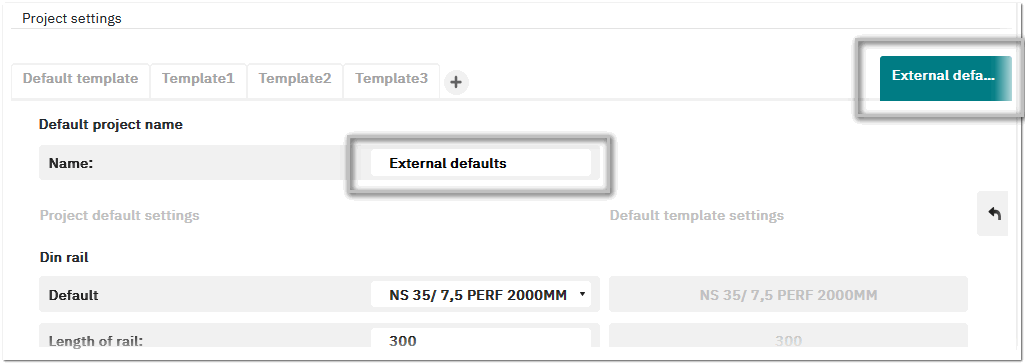Project Templates
 This is a backstage feature.
This is a backstage feature.
Project templates enable you to quickly create your own projects based on pre-set default settings. In the New backstage area on the project templates page, you find the custom templates you have created, as well as the sample projects which are pre-configured based on standard use cases and provided by Phoenix Contact.
This topic contains the following sections:
- Project templates page (New backstage area)
- Create a custom project template
- External default settings
- Template operations
Project templates page (New backstage area)
You can find the custom project templates and the sample projects provided by Phoenix Contact in the project templates page in the New backstage area. The custom templates you have created are displayed in the upper section. The pre-configured sample projects are listed in the Sample projects section.
You can filter the sample projects to find the best suitable project to base your planning on. For each sample project, a detailed solution description is available for display/download from the Phoenix Contact website (accessible via the More Details link). This document already gives you comprehensive information about the items contained in the project such as a detailed solution image, electrical figures and wiring diagrams, part lists for ordering and production etc.
Create a custom project template
- In the backstage area, go to the Options | Project settings page. The page contains a tab for each project template you have previously created.
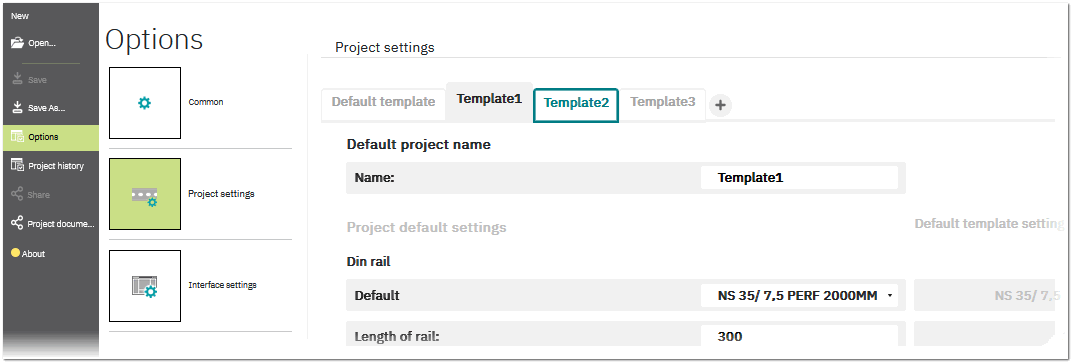 The Default template contains the default settings that are provided by the application. This template cannot be deleted. The template that is applied to your currently open project and to new projects you create is highlighted with a green frame ("Template2" in the example above). (See the "Template operations" section below how to use and apply another project template.)
The Default template contains the default settings that are provided by the application. This template cannot be deleted. The template that is applied to your currently open project and to new projects you create is highlighted with a green frame ("Template2" in the example above). (See the "Template operations" section below how to use and apply another project template.) - Click the plus icon next on the right of the existing tabs. This creates a new tab with a default name.Optionally enter a descriptive name in the Name field and configure the settings for the template as required for your use case. (See the topic "Application Settings and Defaults" for details on the individual settings.)The default settings that are provided by the application (and configured on the Default template tab) are shown grey on the right. Clicking the revert arrow icon on the right (see the following example) changes your template settings back to the default settings provided by the application.
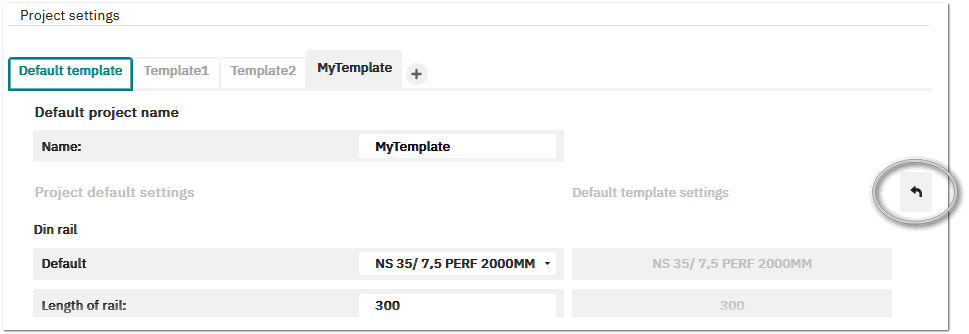
- Save the template and its settings by clicking one of the following buttons at the bottom right of the page:Once you have saved the template, it is displayed under the custom templates section in the New backstage area on the project templates page (see description above).
- Save - Saves the template without applying the settings as default values for the currently open project and new projects.
-
Save & Apply - Saves the template and applies the settings as default values for the currently open project and new projects.
Note
With the exception of the Gap between items value, all other settings are applied only to items that are newly inserted into the project when you click Save & Apply. Items already inserted are not affected by the template settings.
External default settings
If the currently open project uses a template that is not available in your Default list (for example, you have opened a project uploaded from another clipx ENGINEER user), the template settings are shown as External defaults.
You can create a custom template from the external default settings and add the template to the custom templates section in the New backstage area by clicking the Save or Save & Apply button.
Template operations
In addition to the Save and Save & Apply buttons, you can use the buttons at the bottom of a template page to:
| Button | Operation | |
|---|---|---|
| Apply to current project | Apply the template settings to the current open project and make the settings as default for newly created projects.The button is only available if the template is not already used as default.
|
|
| Delete project defaults | Deletes the template (tab) from the Project settings page and from the list of project templates page in the New backstage area.The Default template cannot be deleted. |
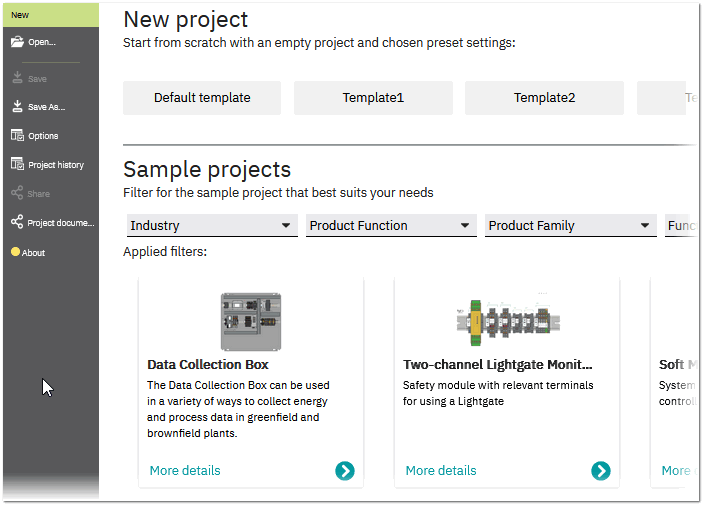
 External default settings
External default settings