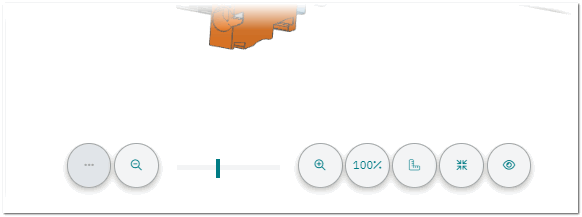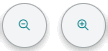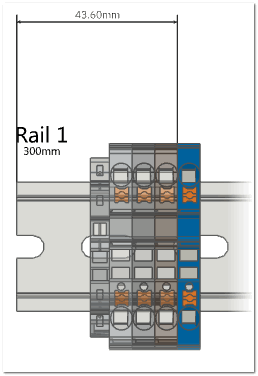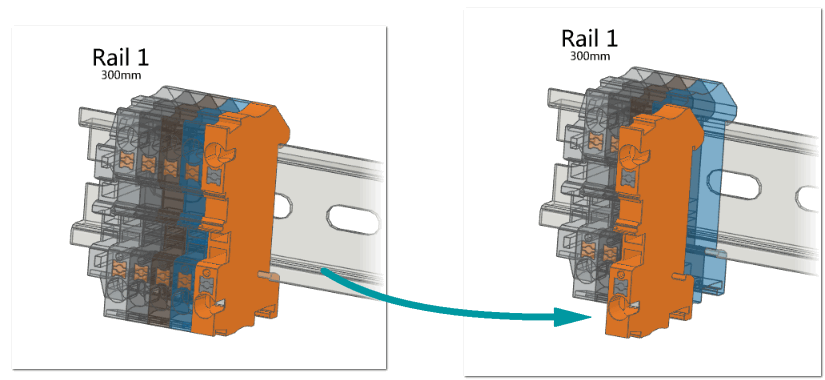Add-on View
Clicking the SHOPFLOOR menu item in the ribbon menu opens the add-on view in cxE. The add-on view is divided into three areas:
- Project treeThe project tree on the left shows the list of mounting rails and mounting plates you have configured in your cxE project. The project itself is the root element of the tree. Below the root, each mounting rail and plate is represented by a node. To view a specific mounting rail with its configured items in the 3D viewer (see below) and to start its production, select the node in the project tree.
- 3D viewerThe 3D viewer in the middle of the view shows the 3D representation of the mounting rail and its items selected in the project tree on the left (see the descriptions below for details). Clicking the Start Production button starts the production of the displayed mounting rail.
- Bill of materials The bill of materials (BOM) on the right lists all the items and assemblies required to manufacture the configured mounting rail. For each item in the BOM the article name, unique item number and quantity of the article required are given.You can use the ADD TO WORKBENCH button to go to the workbench and configure your workplace digital. See the topic "Workbench Configuration" for further details.
3D viewer
The 3D viewer allows you to use the mouse to rotate, zoom, and move the mounting rail.
| Operation | Mouse action | |
|---|---|---|
| Rotate the view | Drag the left mouse button. | |
| Zoom in and out of the view | Scroll the mouse wheel. | |
| Move the rail | Drag the right mouse button. |
Once you have started the production process by clicking the Start Production button in the view, the 3D viewer provides additional buttons shown at the bottom in the view that allow further actions.