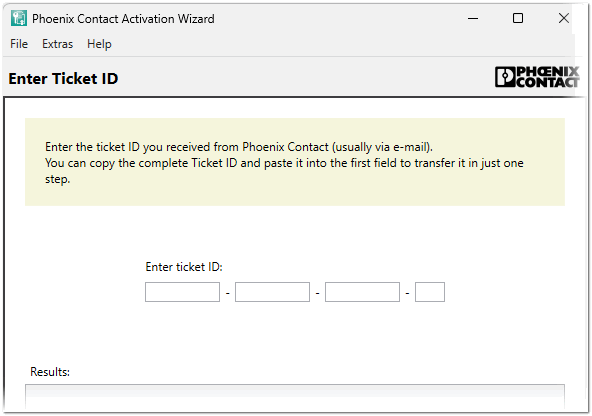Installing and Licensing
Installing the cxE desktop version and cxE assemble add-on
- If the cxE desktop version is not already installed, download the software at phoenixcontact.com/en-us/products/software-clipx-engineer-1272241 and run the installer.
Note
cxE desktop must be installed first before installing the cxE assemble add-on packages. - Go to the cxE assemble add-on product page phoenixcontact.com/en-pc/products/software-add-on-clipx-engineer-assemble-1662166, navigate to the 'Downloads' section, and then click on 'Software'. Download the following packages and install them in the order given:
- clipx ENGINEER assemble Package-1.1.0.zip
- Activation Wizard Setup 1.7.1.exe
- Purchase and install the cxE assemble add-on license as described in the following section.
cxE assemble add-on license
To run the cxE assemble add-on, you need a corresponding license on your PC. You can purchase a license directly from the product page (see the following procedure).
Purchase the license
When you purchase a license, you will receive a license certificate with a unique ticket ID. You need to import this ticket ID into your license pool.
To purchase a license:
- Log in with your access data on the product page at phoenixcontact.com/en-pc/products/software-add-on-clipx-engineer-assemble-1662166.
- Add the product to your cart and order.
Once you have sent your order, you will receive the license certificate as a PDF to the email address you have deposited. On the certificate you will find the ticket ID in the form XXXXX-XXXXX-XXXXX-XX. You need the ticket ID together with your computer footprint to activate the license using the Phoenix Contact Activation Wizard (see the following procedure).
Install the cxE assemble add-on license